|
Solution for Email Modern Security Protocols implemented by Microsoft |
|
CashManager has modified the email relay service settings to allow emails to be delivered to your customers without issue. If you currently send using SMTP in CashManager and are experiencing issues with emails not being delivered – go to Setup, Options, Email and set preferred email setting to Send emails via CashManager Server. |
|
Recurring Transactions – Additional Report Grouping |
|
In Edit Recurring Transactions the print button now groups the report into 2 sections. Recurring – Current and Recurring Expired. |
|
Stocktake – Option to balance Stock items with blank entries to 0 stock on hand |
|
You can access the Stocktake features in the Customers, Stocktake menu. When entering in your stocktake figures, and before you commit these changes, you now have the option to ‘Set products with blank to Zero’. This update means you do not need to enter in zero on any items that are no longer used or in stock. To Activate the Product/Stock Management feature go to Setup, Options, Products and tick Activate Product Management System. |
|
Contacts Window - add Mobile Phone and Groups for Bulk Emailing and Sorting |
|
The Contacts window now shows the Mobile Phone and Groups column. To show these two additional columns right mouse-click on any of the grid headings and choose Reset Columns. You can Sort by column by selecting the column heading which toggles between A-Z or Z-A and drag the column headings to re-order these to suit your needs. The Group column can be used to bulk email Contacts, Customers or Suppliers by Group. |
|
Customer Invoicing - Stock on Hand is now visible when Editing Invoice Line Items |
|
So that your team know how much stock is on hand when creating an invoice – they can now add the product to the invoice line item – and at the bottom left of the window they can see ‘Current Stock on Hand (excl this invoice). |
|
Customer Invoicing Layouts - Invoice Notes field can now be added to invoices for printing |
|
CashManager Invoice layouts have a new field that prints the Invoice notes on your invoice layouts. Please call our Support Team if you would like assistance with adding these to your invoice layouts. |
|
New Customer Invoice Import for M2X |
|
You can now import M2X Invoices through the Customer menu, Import, Other Imports and choose M2X. |
|
Customer/Supplier Invoicing Window – Display Quick-match Receipts for quicker matching |
|
If you are memorising bank deposits or payments and attaching these to customers or suppliers, or simply processing credit notes – you can use the new Display – Quick-match Receipts in the Customer/Supplier screen to view the receipts/credit notes and invoices for the selected customer/supplier. |
|
Supplier Detailed Purchase Order Report |
|
The Supplier Detailed Purchase Order reports allow you to report on Suppliers, and Product Ranges. You can also report on Outstanding, Complete, Cancelled and All items. This report is under Supplier Reports, Purchase Order report. |
|
Supplier Remittance Advice - Include Job No |
|
You can now include Job Numbers in the Supplier Remittance Advice. Job Tracking can be activated in Setup, Options, Features and tick ‘Activate Job Tracking’ |
|
Supplier Listing Report – Added Supplier IRD/ABN Number field |
|
The Supplier Listing Report has a new check box that will include the Suppliers IRD/ABN Number in the report. |
|
Password – Read Only Access |
|
A new Read Only password option has been added to our range of password settings. This option restricts users to viewing only in transactions and reporting. The passwords are managed through Setup, Options. Passwords. The Administrator password must be setup to use the passwords feature as this password controls all other access options. |
Australia Only |
|
Added ANZ Transactive CSV Import Format |
New Zealand Only |
|
Added ANZ Bank 04 validation for payment to foreign accounts via Wise Banking |